[EOS RED] - Basic UI 2021.06.01Back
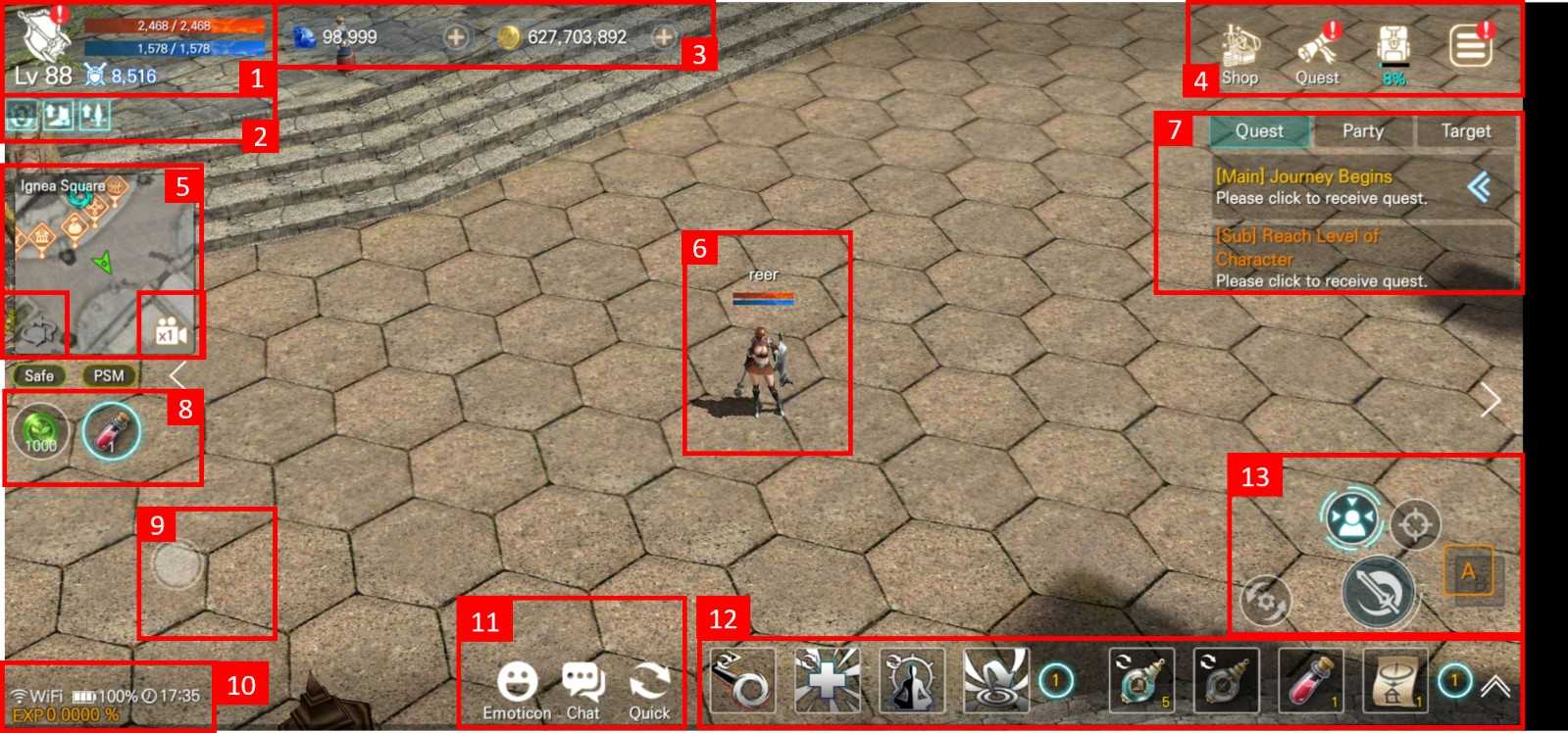
[1] Shows Character level, HP, Mana, and Attack Power information
- Switch to the screen where you can check your character's Ability points and Inventory
- Character Ability point distribution, and wearing equipment
[2] Display the information of Buff currently applied.
- Details of buff can be confirmed
- The name and the remaining time of its effect can be checked in the buff information.
[3] Display information on the number of coins held.
- Confirmation of diamond, Mileage, Honor coin, Guild Balance and other holdings
- Diamonds, coins, and Mileage are shared within the same server account, while Honor coin and Guild Balance are character-specific data.
[4] Shop, Inventory, Options button
- In the shop, you can buy a variety of item to make your character stronger and play the game easier.
- The items held in the bag can be confirmed, used, worn, and strengthened, and the character's ability point information can also be confirmed.
- The menu button allows you to access various content and system menu.
[5] Show mini-map
- Click on the mini map and it will shift to the menu screen of the world map
- Information about the monsters and major items that will appear in the area can be confirmed on the world map.
After selecting the area you want to go, the character will teleport immediately.
When lens rotation is activated, the view angle can be moved left and right.
By clicking the lens enlargement button, the vision can be expanded/shrunk.
[6] Display your character's Guild icon, character ID, HP, Mana, Tendency, etc.
- The equipment currently worn enables the character's appearance to be changed.
- Tendency will change the color of the character's ID (Tendence, Good, Neutral, Evil, Lawless)
[7] Show the target of the mission/ party/ target.
- By clicking on this side of the mission states, you will automatically move to the task area and attack the target monster.
- In the party state, you can use party invitation, party information confirmation, party management, and leave from the party.
- The target is the object that the character is targeting, and displays information about the surrounding target objects
[8] Display the remaining amount of Purified Soul, Auto Potion
- Click on the Purified Soul Stone to verify the amount of possession, effect, and obtained path and other detailed information
- Clicking on the potion can activate the automatic potion setting
- You can select the auto usage setting of potion and the type of potion
[9] Virtual Pad
- You can operate the virtual pad to move your character to the direction you want
- The position of the virtual pad is fixed
[10] Display network connection status, device battery level, current view angle and character EXP.
[11] Emoticons, Chat, Quick Slot, and other icons
- You can quickly express your mood using emoticons
- After clicking the chat icon, you can enter/ confirm the chat content (All, General, Guild, Party, Whisper)
- The quick slot icon allows you to set the auto usage of quick slot
[12] Quick Slot
- Show the items and skills registered in the quick slot, after clicking it, you will be able to use it.
- Quick slot can be controlled through the auto-set utility to automatically switch on/off functions
- Sliding to the left and right of the quick slot can pull out another row of quick slots
[13] Main battle interface buttons
- You can set the attack target and auto attacks.
- The party leader's operating system will be activate by being the party leader.
- Turn on the party auto-fight button for all party members
- Allows the equipment being worn to be switched between A/B units
